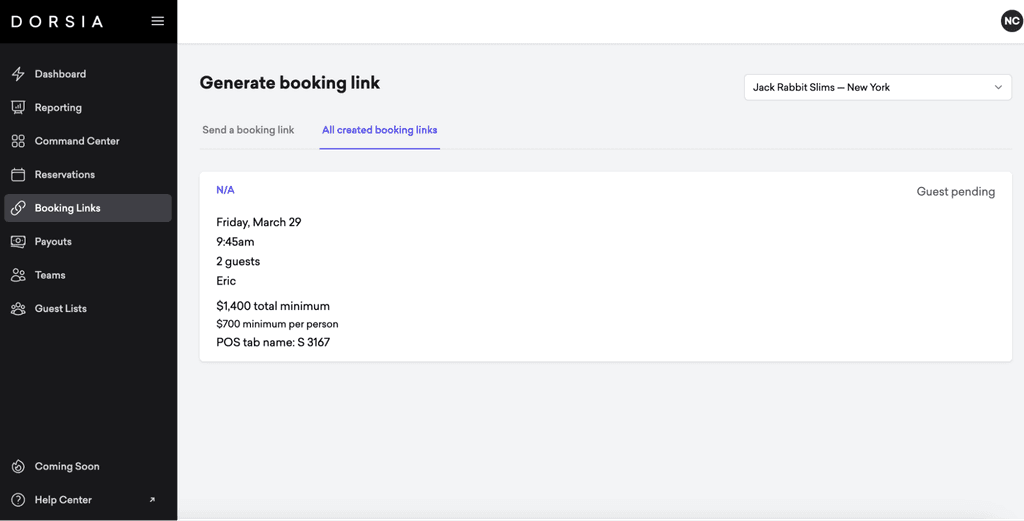HELP CENTER
GETTING STARTED WITH
Dorsia OS Events
This guide provides step-by-step instructions for using the Dorsia Event Management Platform to manage guest lists, ticketing, and table bookings for events.
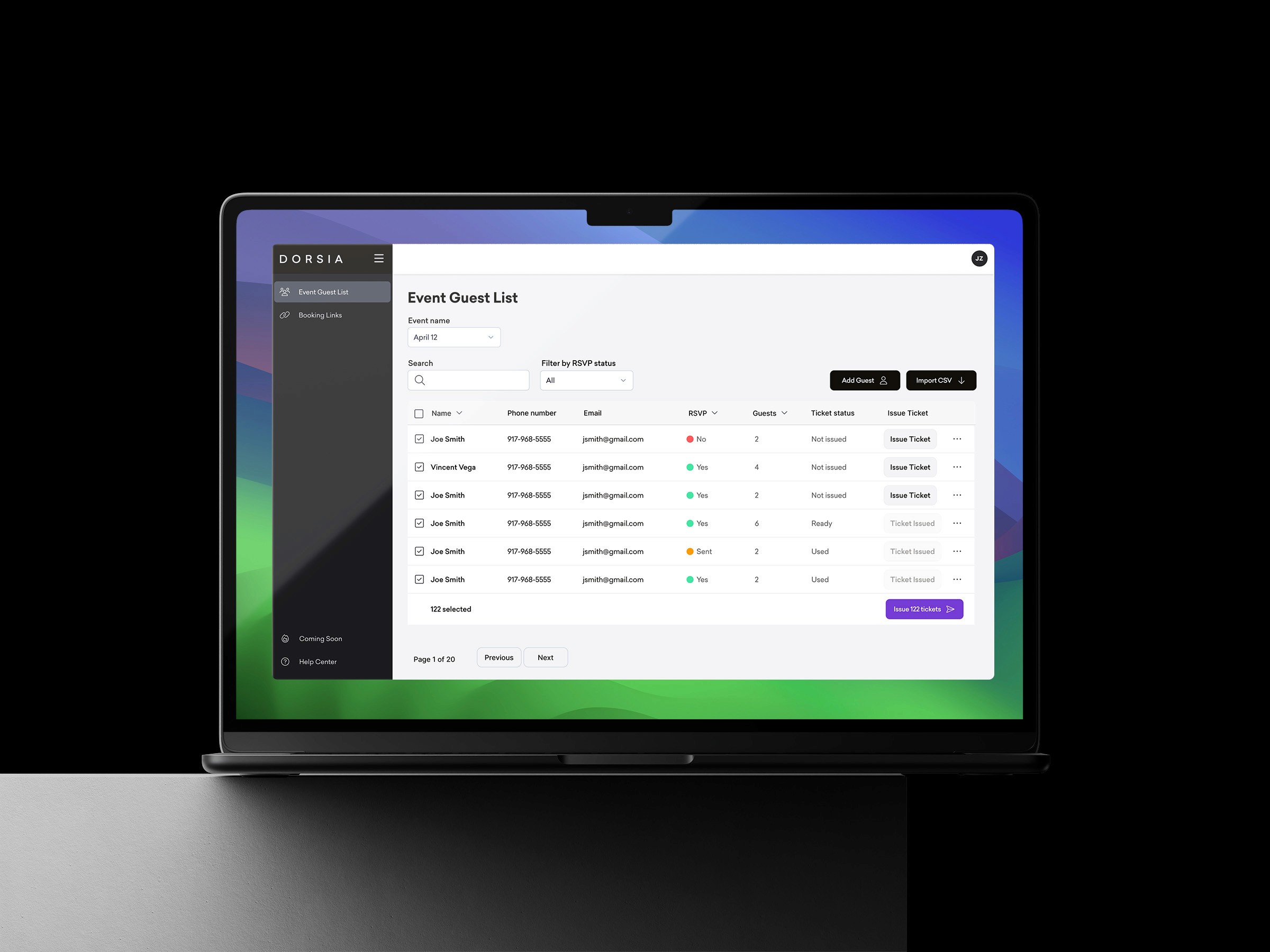
GETTING STARTED
Managing Guest Lists
Log into https://os.dorsia.com using your phone number or email address.
Set Up Guest List: choose the "Guest List" option on the sidebar. Here, you can:
Choose the date of the event you are sending invites for
Type in guest information individually (name, phone number, email, total +1 guests).
Upload a CSV file containing multiple guest entries.
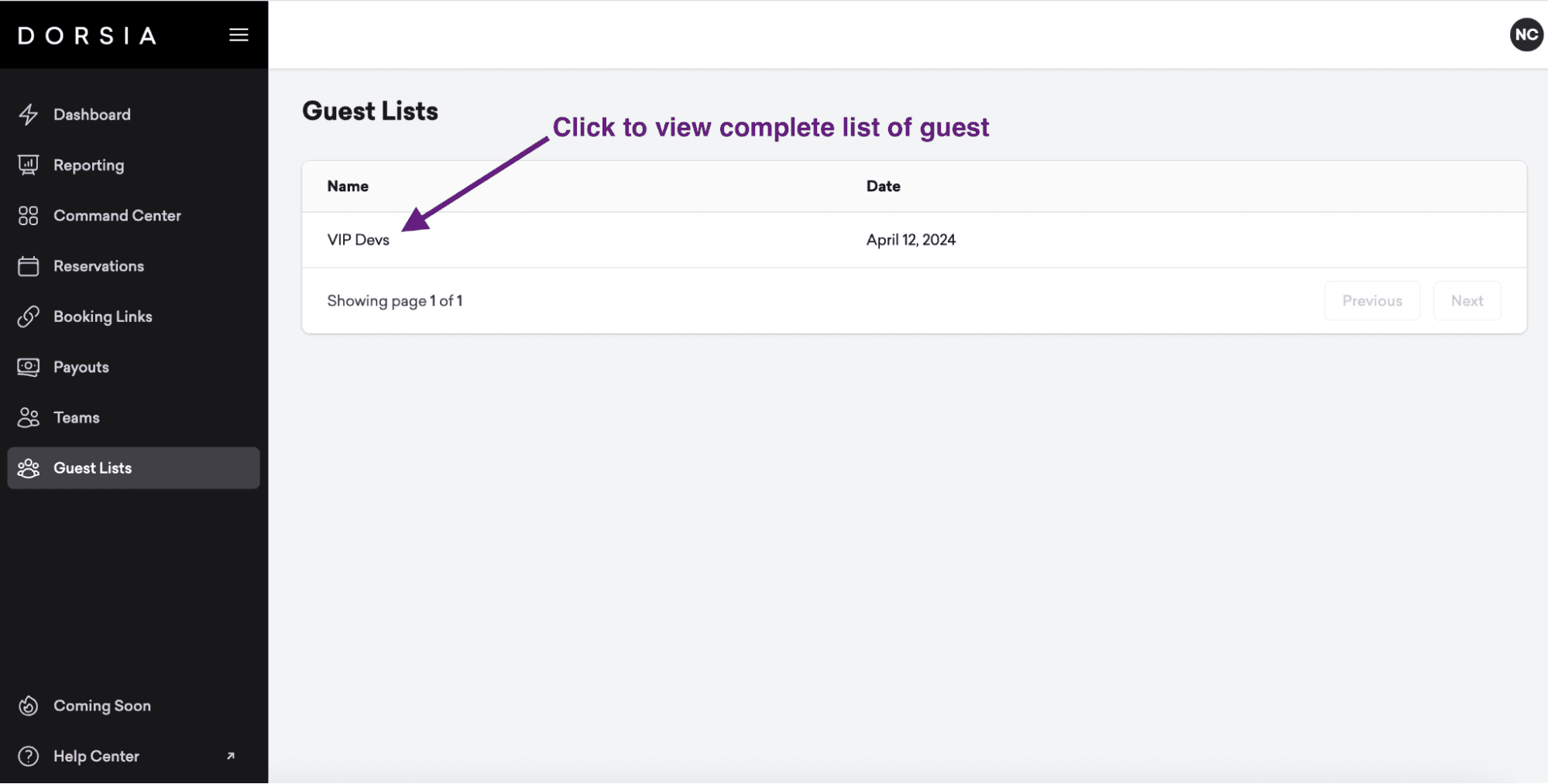
Once a guest is added they will receive an invite via text or email invite.
Tracking RSVPs: Monitor guest responses through the admin panel, where you can see the status of each invite (pending, confirmed, declined).

1 of 2

1 of 2
SEND TABLES
Issuing Table Booking Links
Log into https://os.dorsia.com using your phone number or email address.
Manage Table Bookings: Select the "Booking Links" option.
Select the applicable restaurant or event from the dropdown

1 of 2

2 of 2
Select the date, time, and table. Tables will indicate the party size and pricing.
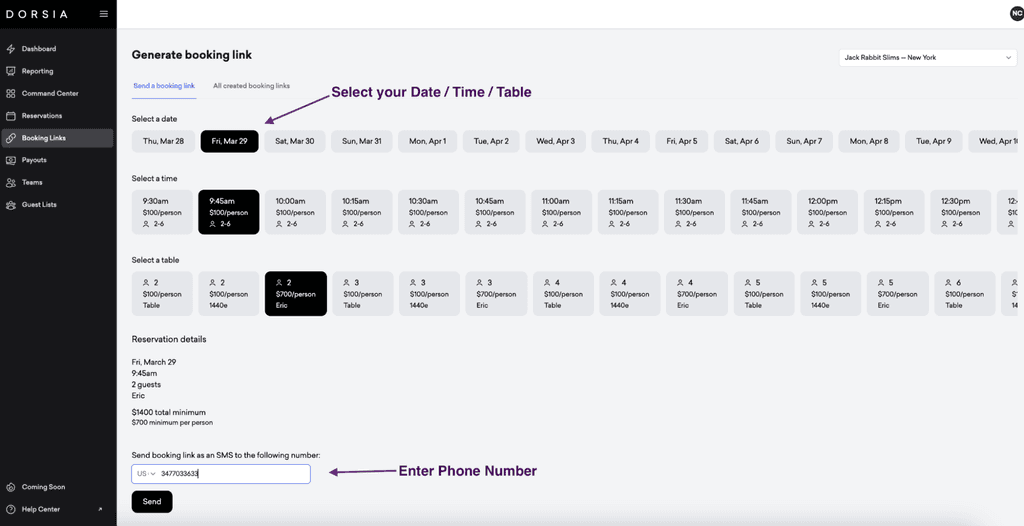
Enter the guest’s phone number, and submit. This will send them a text message to confirm their reservation and pay.
Sent booking links: you can see the historical booking links sent under the “All booking links” tab.